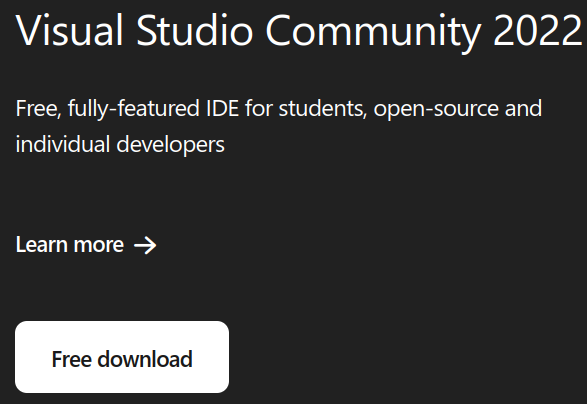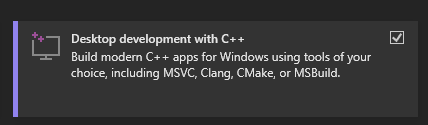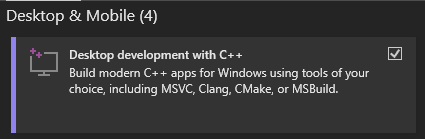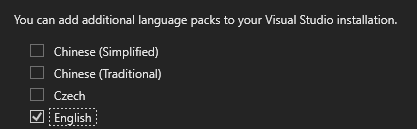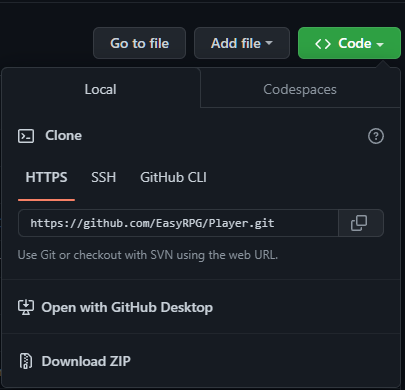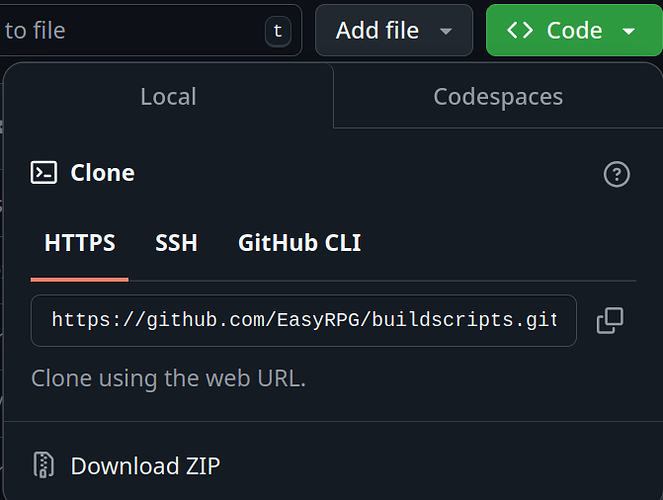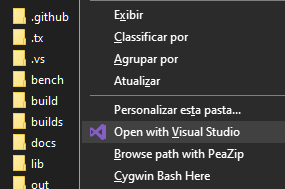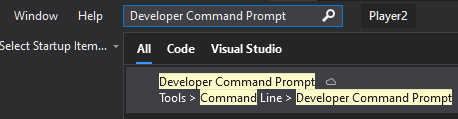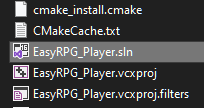1. Download Tools from Visual Studio 2022
Instructions
First of all you need to download two apps.
- Visual Studio Community Edition 2022
Visual Studio Community | Download Latest Free Version
Also, download GIT:
2. Install the correct packages from VS2022
Instructions
when installing those apps, you may need to tick the following extra C++ packages:`
VS2022
VS2022 Build Tools (they are the same as the one from VS2022)
I also suggest only installing the english translation. If something doesn’t work, it will be easier to find help with the EN version of it.
After that, you can install GIT, the default instalation from it is fine.
3. Download EasyRPG Player Repository and Player Toolchain
Instructions
Now that you have those tools, download two files from the player:
-
Github Repo from the player:
GitHub - EasyRPG/Player: RPG Maker 2000/2003 and EasyRPG games interpreter
-
Github Repo from the buildscripts:
GitHub - EasyRPG/buildscripts: The scripts used to compile needed libraries for supported platform ports on our Jenkins server
4. Install dependencies
Instructions
Open the buildscripts\windows folder.
Run download_prebuilt.cmd to obtain the precompiled dependencies.
Then run setup_env.cmd to make the dependencies visible for the Player.
Logout and Login (or restart your system) to make the changes visible to the system.
If you want to update the dependencies later simply rerun download_prebuilt.cmd
5. Use VS2022’s Prompt Window to Build the Player
Instructions
Right click the Player’s Repository Folder and select Open With Visual Studio
Go to the search bar at the top of the window and type Developer Command Prompt and hit Enter.
On the Command Prompt Screen, enter the following command:
cmake --preset windows-[ARCH]-vs2022-[BUILD_TYPE] -DPLAYER_BUILD_LIBLCF=ON
Options for [ARCH]:
x86: Build for 32-bit architecturex64: Build for 64-bit architecture (recommended)
Options for [BUILD_TYPE]:
debug: Debug build (recommended when developing)relwithdebinfo: Release build with debug symbols (recommended when distributing)release: Release build without debug symbols
For example to create a 64 bit debug build run:
cmake --preset windows-x64-vs2022-debug
Note: If you want to build a libretro core instead of a standalone exe use preset windows-[ARCH]-vs2022-libretro-[BUILD_TYPE].
Note: If something is messed up manually delete the build folder or add --fresh to the cmake line.
After the cmd finishes its tasks, go to the new build/[name-of-the-preset] folder inside player, and double click the file EasyRPG_Player.sln
6. Run your Build
Instructions
Finally, hit the green play button on the top of the window, and you are good to go!
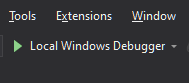
For further support, talk to us at Discord